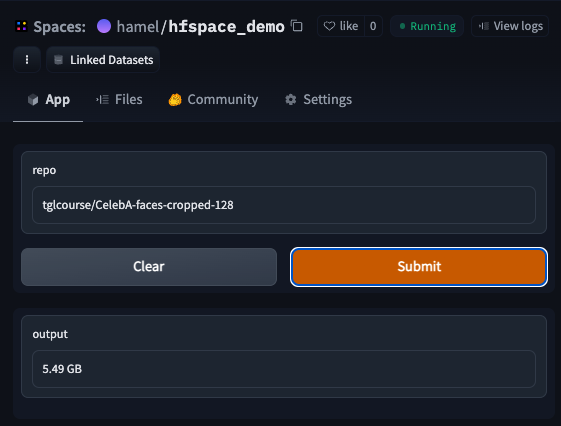Create A 🤗 Space From A Notebook

Hugging Face Spaces provides an easy ways to deploy a web app with python. Gradio is one of my favorite tools for building these web apps. For example, the cover-image for this blog post was generated with a Gradio App!1 Gradio also allows you to prototype your web apps in notebooks which allows you to iterate fast. Unfortunately, Hugging Face Spaces requires you to package your web application code as a python script named app.py.
However, thanks to nbdev, you can deploy a Gradio app to Spaces from a notebook without having to refactor your code into a script! When you finish this tutorial, you will have an app that looks like this:
The above app allows you to lookup the size of any Hugging Face Dataset, using the Hugging Face Datasets Server API.
Authoring your spaces in notebooks offers a number of benefits such as the ability to:
- Document your code (with
quartoornbdev) - Prototype and author your code (with
nbdev.export.export_nb) - Test your code (with
nbdev_test)
… All from the same environment!
1. Create a Gradio-enabled Space on Hugging Face
The first step is to create a space and select the appropriate sdk (which is Gradio in this example), according to these instructions:
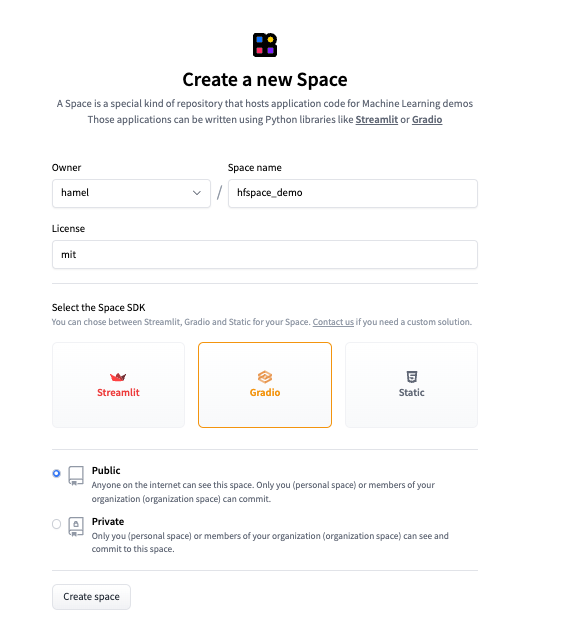
After you are done creating the space, clone the repo locally. In this example, I ran the command git clone https://huggingface.co/spaces/hamel/hfspace_demo.
2. Create A Notebook
Before getting started you will want to install the dependencies for this tutorial:
!pip install git+https://github.com/fastai/nbdev.git gradio fastcoreCreate a notebook called app.ipynb in the root of your newly cloned repo. Alternatively, download the notebook and follow along.
This blog post is a verbose version of the “notebook” you can use to create a Gradio app. However, it can be useful to see just the code without any of the prose. A concise version of this notebook is here. I recommend taking a look at this notebook during or after you read this blog post.
3. Make an app with Gradio
Below, I will create a gradio app in a notebook and show you how to deploy it to Hugging Face Spaces.
First, lets import the libraries we need, which in this case are gradio and fastcore:
#| export
import gradio as gr
from fastcore.net import urljson, HTTPErrorNext, write the functions your gradio app will use. Because of nbdev, you can prototype and package your code all in one place. The special comment #| export marks which cells will be sent to a python script (more on this later). Note that there are only three cells in this notebook with the #| export directive.
#| export
def size(repo:str):
"Returns the size in GB of a HuggingFace Dataset."
url = f'https://huggingface.co/api/datasets/{repo}'
try: resp = urljson(f'{url}/treesize/main')
except HTTPError: return f'Did not find repo: {url}'
gb = resp['size'] / 1e9
return f'{gb:.2f} GB'size takes as an input a Hugging Face Dataset repo and returns the total size in GB of the data.
For example, I can check the size of tglcourse/CelebA-faces-cropped-128 like so:
size("tglcourse/CelebA-faces-cropped-128")'5.49 GB'You can construct a simple UI with the gradio.interface and then call the launch method of that interface to display a preview in a notebook. This is a great way to test your app to see if it works:
#| export
iface = gr.Interface(fn=size, inputs=gr.Text(value="tglcourse/CelebA-faces-cropped-128"), outputs="text")
iface.launch(height=450, width=500)Running on local URL: http://127.0.0.1:7861
To create a public link, set `share=True` in `launch()`.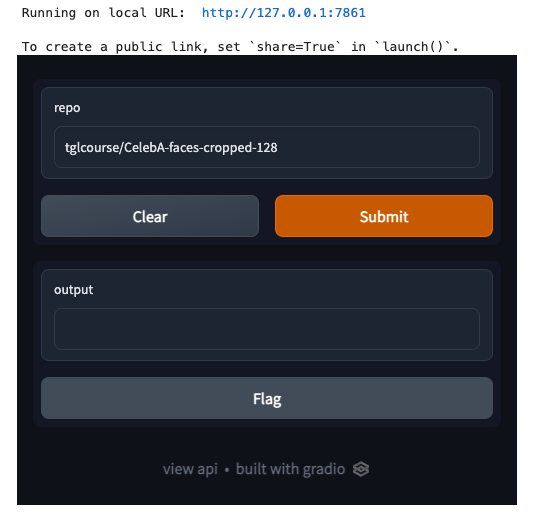
Note how running the launch() method in a notebook runs a webserver in the background. Below, I call the close() method to close the webserver.
# this is only necessary in a notebook
iface.close()Closing server running on port: 78614. Convert This Notebook Into A Gradio App
In order to host this code on Hugging Face Spaces, you will export parts of this notebook to a script named app.py. As a reminder, this is what the special #| export comment that you have seen in cells above do! You can export code from this notebook like so:
from nbdev.export import nb_export
nb_export('app.ipynb', lib_path='.', name='app')Understanding what is generated
Notice how the contents of app.py only contain the exported cells from this notebook:
!cat app.py# AUTOGENERATED! DO NOT EDIT! File to edit: app.ipynb.
# %% auto 0
__all__ = ['iface', 'size']
# %% app.ipynb 6
import gradio as gr
from fastcore.net import urljson, HTTPError
# %% app.ipynb 8
def size(repo:str):
"Returns the size in GB of a HuggingFace Dataset."
url = f'https://huggingface.co/api/datasets/{repo}'
try: resp = urljson(f'{url}/treesize/main')
except HTTPError: return f'Did not find repo: {url}'
gb = resp['size'] / 1e9
return f'{gb:.2f} GB'
# %% app.ipynb 12
iface = gr.Interface(fn=size, inputs=gr.Text(value="tglcourse/CelebA-faces-cropped-128"), outputs="text")
iface.launch(height=450, width=500)Fill out requirements.txt
You must supply a requirements.txt file so the Gradio app knows how to build your dependencies. In this example, the only dependency other than Gradio is fastcore. You don’t need to specify Gradio itself as a dependency in requirements.txt, so our requirements.txt file has only one dependency:
%%writefile requirements.txt
fastcoreWriting requirements.txtNote: you may want to add operating system dependencies in addition to python dependencies. You can do this via a packages.txt file as documented here.
5. Launch Your Gradio App
To launch your gradio app, you need to commit the changes to the Hugging Face repo:
git add -A; git commit -m "Add application files"; git pushVoilà! Enjoy your Gradio App
After a couple of minutes, you will see your app published! This app is published here.
Shameless Plug: nbdev
Hopefully you felt something magical while doing this example. Even though the target application required you to write a python script (app.py), you didn’t have to refactor your script from a notebook! I believe that you shouldn’t have to refactor your code and switch contexts even when creating python packages! If this intrigues you, check out nbdev
Footnotes
The prompt that generated the cover image is: “A data scientist at a computer in a futuristic city with a view of the planet Jupyter in the night sky, trending on artstation, high detail, science-fiction”↩︎